Have you ever accidentally sent a message from your Gmail account, only to realize, seconds later, that you made a mistake? Whether you sent it to the wrong person or people, included incorrect information, or made a harsh, emotional response that you regret, the ability to get that message back is a very helpful tool. Luckily this is a feature that you can enable for your Gmail account, although it is not something that is available by default. So, unfortunately, if you have stumbled upon this article because you are looking to fix a mistake that has already happened, then there is nothing you can do. But you should still follow this tutorial to give yourself the option of recalling a message in the future.
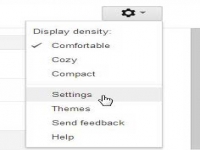
How to Recall an Email in Gmail
Recall a Message Sent from Gmail
While this setting will give you the option to recall a message, it can only do so for a very short amount of time. Google has set the maximum time at 30 seconds, so you won’t be able to go back hours later and recall a message that has already likely been downloaded or read. This feature works because Google is holding the message on their server for the amount of time that you have specified before it gets sent. Once the message has been held for the specified amount of time, it is gone from Google, has likely reached your recipient’s email server, and is out of Google’s control. So, now that you see how Gmail’s recall feature works, you should have a good idea of what you will and will not be able to do with it.
Step 1: Open a Web browser window and navigate to mail.google.com.
Step 2: Type your Google address and password into the fields at the right side of the window, then click the Sign in button.
Step 3: Click the Gear icon at the top-right corner of the window, then click Settings.
Step 4: Click the blue Labs link at the top of the window.
Step 5: Type undo send into the field at the top of the window, to the right of Search for a lab.
Step 6: Check the Enable option to the right of the Undo Send option under Available Labs, then click the Save Changes button at the bottom of the window.
Step 7: Click the gear icon at the top-right corner of the window again, then click Settings again.
Step 8: Click the drop-down menu to the right of Send cancellation period, then choose the amount of time that you want to allow yourself to recall a message. Note that the maximum allowable period of time is 30 seconds.
Step 9: Scroll to the bottom of the window, then click the Save Changes button.
You will now be able to send a message from your Gmail account, while having the option of recalling it for the amount of time that you specified. You will be able to recall the message by clicking the Undolink at the top of your Inbox after the message has been sent.
I have seen this work with most email addresses to which I send messages, but there are occasions where you will not get the Undo option. It is rare, but it does happen. So while this feature is nice to have, it should not be used as a crutch.






