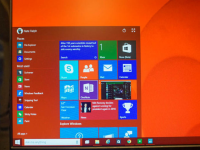Microsoft's Windows 10 event gave us a deeper look at the next generation of its operating system. At once panacea and prescience, it's a remedy for Windows 8's identity-crisis that reworks Microsoft's bold vision of creating a single, universal experience for all of our devices.
A new build of the Technical Preview arrived just a few days after Microsoft's event, bringing with it a host of new features, including Microsoft's virtual assistant Cortana. A Windows 10 build for Windows Phones is slated to arrive sometime in February. There was also some pretty good news for folks who are currently running Windows 7, Windows 8.1, and Windows Phone 8 -- upgrades to Windows 10 will be free for a year. There's no word on pricing after that (or for folks still running Windows XP), but if Microsoft has its way, we will have all made the switch by then anyway.
A fresh start
Windows 8 was a bold re-imagining of Microsoft's operating system, but the Start screen proved contentious. The colorful Live Tiles offer useful notifications and information, but they were designed with touchscreen devices in mind: much of the work we do in Windows involves keyboards, mice, and large displays chock-full of windows and apps. Windows 8's Modern apps demand a full screen's attention, oblivious of our need to multitask. The Windows 10 Start Menu gives us the best of both worlds.
Boot up a PC running the Windows 10, and you'll be dropped off at the oh-so-familiar desktop. The taskbar and its icons sits on the bottom, and the recycle bin sits in the upper-left corner. It looks, at first blush, like Windows 8 all over again.
But press the Start button, and you'll be greeted by the return of the Start menu. It's a proper Start menu too, with your most frequently used apps are stacked in a column. Press the "All Apps" button and you'll find the endless column of nested folders we've all been scrolling since Windows 95, though they're now grouped alphabetically. Sitting alongside that column are Windows 8's animated Live Tiles, endlessly serving up news-bites and social network updates.

The menu has evolved since the early builds. The Live Tiles can be arranged into separate groups, and those can be labeled (just like Windows 8). If you've got plenty of apps you'll need to scroll to see them all: as of Build 9926 you can no longer drag and stretch the menu to different sizes. That's rather disappointing, as I liked the flexibility of dragging my Start menu up to take up more of the screen -- here's hoping that's a temporary change. You can also press the maximize button to get a full screen version of the Start menu.
What's old is new again
Click or press the Live Tile shortcuts, and the Modern apps introduced in Windows 8 open as classic windowed apps. This is a welcome change, allowing us to sample the new aesthetic Microsoft is pushing for the next generation of Windows without sacrificing our entire display. You can now drag these Modern apps around, snap them to half of your display, or minimize and maximize them at will.
Windows 10 lets you work smarter, too. Click the Task view button, and you'll get a quick glimpse of all of your open apps and windows. A black box running along the bottom of the display prompts to create a virtual desktop: that's a sort of private island that keeps everything you open there as an independent workspace. You can, for example, create one desktop for all of the applications you use for work, another to browse gaming forums or sites like Reddit, and yet another for games or whatever you want. The virtual desktop feature alone tempts me to install this technical preview on my primary machine. Of course we've had virtual desktops on Linux and Mac machines for years (and on Windows, from third-party apps), but it's nice to see Microsoft catching up here.

In Windows 10, you can press Ctrl+Windows key to jump between desktops, triggering a slick little sliding animation that was added in an October update to the Technical Preview. You can also right-click an app when you're in task view and select a specific desktop to move it to. It's not completely there yet, however. I'd really like to be able to drag and drop open apps to different desktops instead of right-clicking all of the time. And being able to drag and drop to rearrange the virtual desktops I've created would be a huge boost to my productivity.
A step forward
We finally got a chance to see more of Windows 10's real game-changing potential: this will be one operating system to rule them all. It's all thanks to Contiuum, a feature that serves up a device-specific interface that'll scale from desktops down to tablets. Consider a two-in-one convertible device like the Surface Pro 3: pop it off its keyboard base, and a little prompt will pop up asking if you'd like to switch to "tablet mode." Press it, and the apps on your desktop will instantly transform into their full-screen, tablet incarnations -- this includes traditional Windows desktop apps, too. You'll be able to use all of the gestures you're accustomed to on a Windows tablet, and can switch back to the desktop by popping the device back onto its keyboard, or by pressing the "tablet mode" toggle button in the Windows 10 Action Center.

The Action Center showed up in the October update to the Windows Technical Preview, and it's become a bit more useful. All of the notifications you receive are routed here, with the most recent events rising to the top. It can get a little cluttered -- Dropbox is especially chatty -- but you can turn off notifications with ease. There's also a new Settings app, which attempts to corral all of the various things you can tweak into a single, searchable menu.

Speaking of search: you may have noticed the little search bar sitting next to the Start button. Click the search bar, or tap the microphone, or just say "Hey, Cortana" (once you've turned that feature on), and you'll be greeted by Cortana, Microsoft's virtual assistant. She's able to search for files on your PC, set reminders, and do more mundane things like tracking a flight or keeping an eye on the weather.
Cortana isn't firing on all cylinders just yet -- this is still an early preview -- but the virtual assistant is an important part of Microsoft's plan to bring Windows 10 to all devices, everywhere. As you use Cortana on your phone, and your tablet, and your PC, it'll learn more about you and tuck relevant facts into a "Notebook." You can duck into this list of preferences and tweak things to your liking (much like Google Now), while leaving some parameters off limits to preserve your privacy. As Cortana gets to know you, you'll presumably find it more useful, and use it more often.
That last part is key. Cortana's ability to parse natural language will only improve as millions of people (Microsoft hopes) start chatting with Cortana on their PCs, thanks to their free Windows 10 upgrade. This will improve the virtual assistant's functionality, allowing "her" to handle increasingly complicated conversational queries, such as "Who is the President, What is his wife's name, How old is he," without tripping up.
Apps that run everywhere

Apps are going to be an instrumental part of getting Windows 10 working everywhere -- including on smartphones and devices like gaming consoles. To that end, Microsoft is trumpeting universal apps that'll exist on PCs and mobile devices. The new Photos app scans your devices and OneDrive account for photos and arranges them into a giant collection. It'll work on mobile devices too, though we'll have to wait to try that for ourselves.
The app will also automatically enhance all of the photos it finds, wrangling red eye and sorting out exposure levels. The process is completely optional, and works on RAW files too -- if you don't like a change, you can undo it without affecting the original file. You can also use the Photos app to make edits of your own -- it's not going to replace something like Adobe Lightroom, but if you're looking for a simple tool to manage your shots, you'll do well here.

Microsoft has also added an Xbox app. It doesn't do all that much, at present: you're be able to see what your friends are doing and send them messages, check out achievements, and look at game clips people have pre-recorded. Microsoft ultimately aims to bring the full Xbox Live experience to Windows 10 PCs, including allowing you to stream games from your Xbox One console directly to your PC -- we'll have to wait quite some time for htat functionality to be implemented.
We still haven't seen much of Windows 10 on Windows Phones, but we did get a glimpse of universal apps like Mail, Calendar, and the new Photos app running on both phones and PCs. There will need to be allowances based on particular devices -- a desktop without a camera has little need for a Camera app, for example. But this unified, universal experience eases a lot of work for developers trying to spread their app across as many platforms as possible, as well as opening up new opportunities.
Future-proofing
Windows 10 isn't going to fix everything, but these changes to Windows 8's most divisive elements has made a world of difference to the OS. And that's crucial to Windows' future, as Microsoft is still looking at the big picture: PCs are old news.

Desktops and laptops still handle most of our work and play, but tablets and smartphones have long since stolen the limelight: future operating systems will need to work to bridge that gap. We've seen steps in this direction from Apple, with OS X Yosemite's ability to hand off files and things like emails and calls from your phone or tablet. And some Android apps are making their way to Google's Chrome OS, an interesting sign of where Google might be headed.
Microsoft's vision of tomorrow's ideal operating system is grander still. The goal is to offer a unified experience across devices of all shapes and sizes, and one that will morph to make sense: icons to tap and home screens when you're on a phone or tablet, but windowed apps and nested folders when you're armed with a keyboard and mouse. And then there's Windows 10 on the Xbox One. We might not want to run Excel on our consoles (OK, I might), but the fact that Microsoft's console and PCs will be able to share apps puts quite a bit of power in the hands of developers.
Windows 8 dreamed of dragging us into that future, but we kicked and screamed at the inefficiency of its one-size-fits-all approach. With Windows 10, Microsoft seems to be getting it right.